Click to View Using Domestic AI Models to Replace OpenAI ChatGPT
Using the Official OpenAI ChatGPT API
If you have a free account, you also have free API usage rights. However, this free API has significant limitations, allowing only a few requests per minute, making it easy to exceed the limit and fail. Of course, if you don't mind and insist on using it, it's still possible.
1. Open this page: https://platform.openai.com and click "Log in" in the upper right corner to log in.

2. After logging in, click the "lock icon" on the left to view API information.

3. Then, on the right, click "Create new secret key" to create a secret key (SK).


4. You may need to pass a CAPTCHA to verify that you are human. After that, a text box for creating the secret key will pop up. This key is the information you need to fill in the software. It is only displayed once here, and you will not be able to see it again once you close the pop-up window. You need to copy it down immediately.

Okay, that's it. You can fill it in and use it in third-party software.
5. Using it in Video Translation and Dubbing Software: Click Settings Menu - OpenAI/ChatGPT in the upper left corner. Fill in the secret key you copied in the SK field, keep the other settings as default. When using the official OpenAI account, you do not need to fill in the "API URL", leave it blank, and then save.

Although a free ChatGPT account can use the API, it is limited to only 3 requests per minute. Exceeding the limit results in various errors, providing a very poor user experience. To use a paid account, you must have a foreign credit card, which is a high barrier. Fortunately, there are many domestic relay API services available where you can directly purchase access and fill in the secret key and API URL address provided by the third party.
Using a Third-Party Relay ChatGPT API Service
There are many third-party relay services, but their quality varies, and there is a risk of them disappearing. Therefore, we will not recommend any specific service here. Please find and choose one yourself. We will only explain how to use their API address and fill in the secret key.
1. For example, I have already purchased a third-party API. Find the location of the key (secret key), create and copy it.

- Paste the copied key into the SK text box in the video translation and dubbing software.

3. Note that when using a third-party relay API, you must correctly fill in the "API URL". This API URL will be provided by the third party, and it will be written in their documentation or you can directly consult their customer service.
For example, the third-party API I am using provides these API URLs on the page. After local testing, I chose to copy the fastest one and fill it in the text box after the "API URL" in the software.

- The effect after filling in is as shown in the figure below.

Regardless of which third-party API service you use, it is similar. The most important things are these two pieces of information: one is the key (i.e., SK or secret key), and the other is the third-party API URL address.
Similarly, you need to fill it in the "Immersive Translate" as well. "APIKEY" corresponds to the key, and "Custom API Interface Address" corresponds to the API URL address. The only difference is that you need to continue to add /v1/chat/completions after its address, that is, the corresponding API address in the immersive translation is third-party API address/v1/chat/completions.
Precautions:
Most AI translation channels may limit the number of requests per minute. If an error message indicating that the request frequency has been exceeded occurs during use, you can click "Translation Channel ↓" on the main interface of the software, and change the pause seconds to 10 in the pop-up window, that is, wait 10 seconds after each translation before initiating the next translation request, up to 6 times per minute, to prevent the frequency from exceeding the limit.
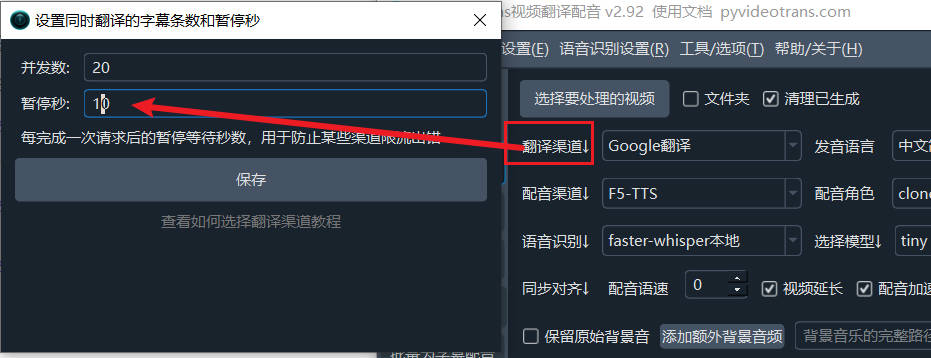
If the selected model is not intelligent enough, especially if the locally deployed model is limited by hardware resources, it is usually small and cannot accurately return translations in the required format according to the instruction requirements. There may be too many blank lines in the translation results. At this time, you can try using a larger model, or open Menu--Tools/Options--Advanced Options--Send complete subtitles when using AI translation, and uncheck it.

